If you are an iOS engineer, then you must be familiar with AppDelegate.
If you have experience to write a custom rootViewController(which means not directly use the Xcode provided Sample Single View App, instead, you chanage its root, and add your customize rootViewController). Then you must already know window.rootViewController.
For more, your app might also require you to change the rootViewController for some cases. And, here it is, our today’s topic, do we have other way to implement it instead of change the window.rootViewController?
Most of app might require user to login. And for supporting login, user need to:
- Login the app
- (Some app might also show the Update Page for version Update)Optional
- After Login, show the Main Screen
- In some parts of Main Screen, user should be allowed to Logout the app
Previously our app not require login at the beginning, so even we add the login logic in some other page. It does not have so much influence on the rootViewController. Although we have a update page, we just change the window.rootViewController directly. Though we only change this rootViewController only at the AppDelegate part, but we still kind of worry it.
So, by this chance, we want to update this logic here.
Idea
Transitions
Imagine we will have these pages:
- Launcher
- Splash
- Login <- Authenticate part
- MainTab <- which will be the main page of the app, it contains 2 tabs:
- First page
- Logout
Before starting, we should check which transitions we need to add:
- Splash -> Authentication(Login)
- Splash -> Main: User already login, redirect it to MainTab page
- Main -> Authentication: User logout, session expired
- Deeplink (Optional) (In this part, we will skip it)
RootViewController
For adding these transitions, we prepare to use one RootViewController to handle it. The structure of this RootViewController would be:
RootViewController{
root: UIViewController
switchToLogin() // <- case 1, 3
switchToMain() // <- case 2
}
Code
AppDelegate
Go back to show the coding part. By using this idea, inside the AppDelegate.application(_ application:, didFinishLaunchingWithOptions:) part, we could simply keep window.rootViewController = RootViewController(), like this: ⬇️
func application(_ application: UIApplication, didFinishLaunchingWithOptions launchOptions: [UIApplication.LaunchOptionsKey: Any]?) -> Bool {
window = UIWindow(frame: UIScreen.main.bounds)
let rootVC = RootViewController()
window?.rootViewController = rootVC
window?.makeKeyAndVisible()
return true
}
For simply using this rootViewController in later code, we could set its share.rootViewController property:
extension AppDelegate {
static var shared: AppDelegate = UIApplication.shared.delegate as! AppDelegate
var rootViewController: RootViewController {
return window?.rootViewController as! RootViewController
}
}
SplashViewController
Add an activityIndicator on it for simulating splash screen loading server API:
class SplashViewController: UIViewController {
private let activityIndicator = UIActivityIndicatorView()
override func viewDidLoad() {
super.viewDidLoad()
view.backgroundColor = .white
view.addSubview(activityIndicator)
activityIndicator.frame = view.bounds
activityIndicator.backgroundColor = UIColor(white: 0, alpha: 0.5)
preloadServerAPI()
}
}
Use DispatchQueue to mock api request timing, and temporary use UserDefaults.standard for checking status:
private func preloadServerAPI() {
// mock server api connect
activityIndicator.startAnimating()
DispatchQueue.main.asyncAfter(deadline: DispatchTime.now() + 3) { [weak self] in
print("[API] Server API Preloaded")
self?.activityIndicator.stopAnimating()
// temporary use UserDefaults for checking status
if UserDefaults.standard.bool(forKey: "He-Wu.RootViewControllerNavigation.login") {
// navigate to main page
AppDelegate.shared.rootViewController.switchToMain()
} else {
// navigate to login page
AppDelegate.shared.rootViewController.switchToLogin()
}
}
}
Login & Logout
Simple set it by adding a label & login/logout button. We do this setup at the xib file, the image would be like this:


For button tap action, set it as:
// tap login button
@IBAction func tapLoginButton(_ sender: Any) {
UserDefaults.standard.set(true, forKey: "He-Wu.RootViewControllerNavigation.login")
print("[Authentication] Login Successfully")
AppDelegate.shared.rootViewController.switchToMain() // redirect to main page
}
// tap logout button
@IBAction func tapLogoutButton(_ sender: Any) {
// temporary mock logout actions
DispatchQueue.main.asyncAfter(deadline: DispatchTime.now() + 3) { [weak self] in
print("Logout Successfully")
UserDefaults.standard.set(false, forKey: "He-Wu.RootViewControllerNavigation.login")
AppDelegate.shared.rootViewController.switchToLogin() // logout, redirect to login page
}
}
MainTab & First
We could simply set the FirstViewController only contains a label for describing its name, like this:

Then, for the Main page(MainTab) part, set its viewControllers as [first, logout]:
class MainTabBarController: UITabBarController {
override func viewDidLoad() {
super.viewDidLoad()
let firstVC = FirstViewController()
firstVC.title = "First View Controller"
let logoutVC = LogoutViewController()
logoutVC.title = "Logout View Controller"
var viewControllers = [UIViewController]()
for viewController in [firstVC, logoutVC] {
viewControllers.append(UINavigationController(rootViewController: viewController))
}
setViewControllers(viewControllers, animated: false)
}
}
RootViewController
At the end, we set our RootViewController, first should be the init part, we set its original root as Splash page:
final class RootViewController: UIViewController {
private var root: UIViewController
init() {
root = SplashViewController()
super.init(nibName: nil, bundle: nil)
}
@available(*, unavailable)
required init?(coder: NSCoder) {
fatalError("init(coder:) has not been implemented")
}
override func viewDidLoad() {
super.viewDidLoad()
view.backgroundColor = .clear
addChild(root)
root.view.frame = view.bounds
view.addSubview(root.view)
root.didMove(toParent: self)
}
}
For switch part, we could just replace our RootViewController.root & udpate its child would be enough:
func switchToLogin() {
let loginVC = LoginViewController()
addChild(loginVC)
loginVC.view.frame = view.bounds
view.addSubview(loginVC.view)
loginVC.didMove(toParent: self)
// remove original one
root.willMove(toParent: nil)
root.view.removeFromSuperview()
root.removeFromParent()
// replace root with loginVC
root = loginVC
}
func switchToMain() {
let mainVC = MainTabBarController()
addChild(mainVC)
mainVC.view.frame = view.bounds
view.addSubview(mainVC.view)
mainVC.didMove(toParent: self)
root.willMove(toParent: nil)
root.view.removeFromSuperview()
root.removeFromParent()
root = mainVC
}
Until now, all of our logic are added. You could check the result would be like this:

Optional
By using this method, you could simply check your current application root by using AppDelegate.shared.rootViewController. And if you want, you could also add more logic on the redirect part. OR you could add any transfer animation at the switch part~ 🎉
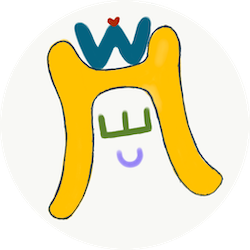

Comments
Join the discussion for this article at here . Our comments is using Github Issues. All of posted comments will display at this page instantly.