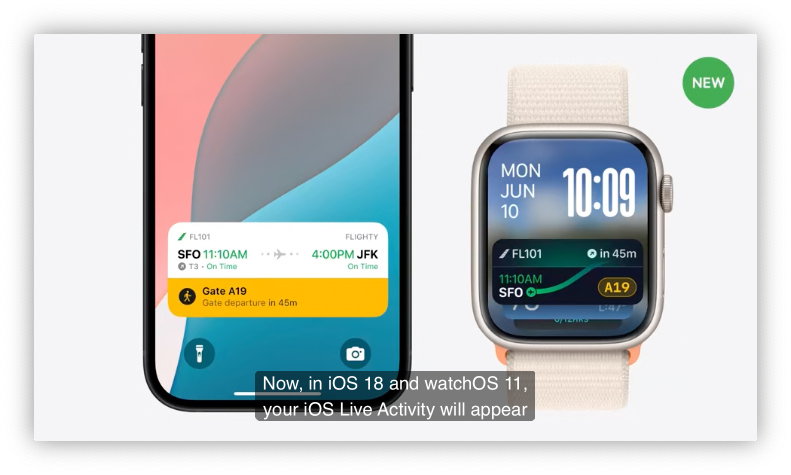
- From iOS 18 and watchOS 11, iOS Live Activity will appear in the Smart Stack on Apple Watch automatically
In lock screen on iPhone with Dynamic Island, Live Activity shifts to show the compact leading and trailing views.
On Apple Watch, these same views are automatically shown in the Smart Stack, along with a title indicating that they were provided by which app.
Updates to the Live Activity on iOS are automatically sent to Apple Watch.
- iOS: alert updates animate to display the Dynamic Island
Expanded Views - Apple Watch:
- if it is currently at the watch face, system automatically launches the
Smart Stack, displays the alert, then show Live Activity - if there is an app in the foreground,
bannerdisplayed at the bottom of the screen with Dynamic Islandcompactviews.Tappinga Live Activity shows afull-screenpresentation,with an option to open the apponiPhone.
- if it is currently at the watch face, system automatically launches the
// Existing Live Activity Views
struct DeliveryLiveActivity: Widget {
var body: some WidgetConfiguration {
ActivityConfiguration(
for: DeliveryActivityAttributes.self
) { context in
DeliveryActivityContent(context: context)
} dynamicIsland: { context in
DynamicIsland {
DynamicIslandExpandedRegion(.leading) {
DeliveryExpandedLeadingView(context: context)
}
DynamicIslandExpandedRegion(.trailing) {
DeliveryExpandedTrailingView(context: context)
}
DynamicIslandExpandedRegion(.bottom) {
DeliveryExpandedBottomView(context: context)
}
} compactLeading: {
DeliveryCompactLeading(context: context)
} compactTrailing: {
DeliveryCompactTrailing(context: context)
} minimal: {
DeliveryMinimal(context: context)
}
}
}
}
extension DeliveryActivityAttributes.ContentState {
static var shippedOrder: DeliveryActivityAttributes.ContentState {
.init(
status: .shipped,
courierName: "Johnny"
)
}
static var packedOrder: DeliveryActivityAttributes.ContentState {
.init(
status: .packed,
courierName: "Contacting Courier...")
}
}
// Preview Live Activities
#Preview(
"Dynamic Island Compact",
as: .dynamicIsland(.compact),
using: DeliveryActivityAttributes.preview
) {
DeliveryLiveActivity()
} contentStates: {
DeliveryActivityAttributes.ContentState.packedOrder
DeliveryActivityAttributes.ContentState.shippedOrder
}
Review app’s Live Activity
- Apple Watch displays Dynamic Island compact Views
- Provide relevant and timely information
Customize for Apple Watch
- Xcode
- In Canvas Device Settings, can see all View Styles in the Canvas together by selecting by
All Variants - Can go to the select mode and update the Canvas Device Settings to show
Content Smart Stack
- In Canvas Device Settings, can see all View Styles in the Canvas together by selecting by
- Add
.supplementalActivityFamiliesto indicate support for the Smart Stack
// Add .supplementalActivityFamilies
struct DeliveryLiveActivity: Widget {
var body: some WidgetConfiguration {
ActivityConfiguration(
for: DeliveryActivityAttributes.self
) { context in
DeliveryActivityContent(context: context)
} dynamicIsland: { context in
DynamicIsland {
DynamicIslandExpandedRegion(.leading) {
DeliveryExpandedLeadingView(context: context)
}
DynamicIslandExpandedRegion(.trailing) {
DeliveryExpandedTrailingView(context: context)
}
DynamicIslandExpandedRegion(.bottom) {
DeliveryExpandedBottomView(context: context)
}
} compactLeading: {
DeliveryCompactLeading(context: context)
} compactTrailing: {
DeliveryCompactTrailing(context: context)
} minimal: {
DeliveryMinimal(context: context)
}
}
.supplementalActivityFamilies([.small]) // here, `.small` to indicate support for the Smart Stack
}
}
// Customize view layout for `small` activity family
struct DeliveryActivityContent: View {
@Environment(\.activityFamily) var activityFamily
var context: ActivityViewContext<DeliveryActivityAttributes>
var body: some View {
switch activityFamily {
case .small:
DeliverySmallContent(context: context)
case .medium:
DeliveryMediumContent(context: context)
@unknown default:
DeliveryMediumContent(context: context)
}
}
}
// Preview customized layouts for the Smart Stack
#Preview("Content", as: .content, using: DeliveryActivityAttributes.preview) {
DeliveryLiveActivity()
} contentStates: {
DeliveryActivityAttributes.ContentState.packedOrder
DeliveryActivityAttributes.ContentState.shippedOrder
}
Note:
- Live Activity work on Apple Watch even the app don’t have a Watch App.
- If app does have a Watch App, can also opt-in to open it from a tap on the Live Activity in the Smart Stack
- In
Build Settingsfor theWatch Apptarget, add value forSupports Launch for Live Activity Attribute Typeskey in theInfo.plistsection. Leave the valueemptyto launch the Watch app for all app’s Live Activities. To launch specific Live Activities, add an item for eachActivity Attributes conforming typethat should launch the Watch app.
- In
Update frequency
- Updates synchronize to Apple Watch
- Synchronization is budgeted
- Budget threshold is similar to iOS
- High-frequency updates are supported
Local update budget
- Local iOS updates sent to Apple Watch are budgeted
- Over-budget updates may
notbe processedimmediately - Latest available update is shown on
wrist raise
Limited connectivity
- Start, end, alerting updates are prioritized
- Smart Stack displays last connected time
Always on display
- When watch is in Always On mode, system will
auto-switchthe Color Scheme todarkand set reduced luminance when people puts theirwrist down - Use
isLuminanceReducedenvironment value to remove bright elements or reduce their brightness - Use
preferredColorSchemeto make Live Activity to have light appearance
// Use isLuminanceReduced to remove bright elements with Always On Display
struct DeliveryGauge: View {
@Environment(\.isLuminanceReduced) private var isLuminanceReduced
var context: ActivityViewContext<DeliveryActivityAttributes>
var body: some View {
Gauge(value: context.state.progressPercent) {
GaugeLabel(context: context)
}
.tint(isLuminanceReduced ? .gaugeDim : .gauge) // here
}
}
// For Live Activities with light appearance, use light preferredColorScheme
struct DeliveryActivityContent: View {
@Environment(\.activityFamily) var activityFamily
var context: ActivityViewContext<DeliveryActivityAttributes>
var body: some View {
switch activityFamily {
case .small:
DeliverySmallContent(context: context)
.preferredColorScheme(.light) // here
case .medium:
DeliveryMediumContent(context: context)
@unknown default:
DeliveryMediumContent(context: context)
}
}
}
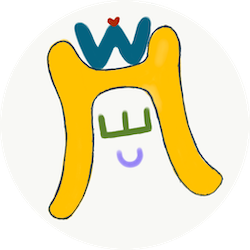

Comments
Join the discussion for this article at here . Our comments is using Github Issues. All of posted comments will display at this page instantly.