Here is how Apple introduce ReplayKit:
Using the ReplayKit framework, users can record video from the screen, and audio from the app and microphone. They can then share their recordings with other users through email, messages, and social media. You can build app extensions for live broadcasting your content to sharing services. ReplayKit is incompatible with AVPlayer content.
In-App Screen Recording, easy for people to record screen and audio of the app, share recordingIn-App Screen Capture, easy for people to have more control like additional filters or overlaps, it can be done as . It give the audio and video samples directly to application processIn-App Screen Broadcast, easy for people to stream application to 3rd party broadcast services
Currently, when player play the game, they have to record entire game play in order to save memorable highlights, which results large space.
Let RepayKit to auto record the highlights right when they happen, give the video clip of each moment.
WWDC2021: In-App Clips Recording

Clips recording keep rolling buffer of audio and video samples. When clip export is called, the samples up to 15s prior can be exported into a short video clip. Convert issue to know when user want to export.
- user driven clips
- add UI button or game controller, people can manual control on when to capture clips
- achievement drive clips
- add trigger in application, auto capture clips
Support
Clips recording is available for iOS and macOS. Provide HD quality, low performance impact, privacy safeguards.
API
3 APIs: start, stop and export.
App call into RPSScreenRecorder to get sharedRecorder singleton instance. Then call the startClipBuffering API.
Any samples older than 15s will be discarded. After rolling buffer start, ReplayKit wait for application to tell it to export. When app calls export clip API, ReplayKit take care of the rest and return the video clip of that moment.
When no longer need rolling buffer, or when want to user another ReplayKit feature, can call stop API, and ReplayKit will tear down the session.
Sample
// Start clip buffering API call
func startClipBuffering() {
RPScreenRecorder.shared().startClipBuffering { error in
if error != nil {
print("Error attempting to start Clip Buffering")
// Update the app recording state and UI.
self.setClipState(active: false)
} else {
// No error encountered attempting to start a clip session.
// Update the app recording state and UI.
self.setClipState(active: true)
// Set up camera View.
self.setupCameraView()
}
}
}
// Stop clip buffering
func stopClipBuffering() {
RPScreenRecorder.shared().stopClipBuffering { error in
if error != nil {
print("Error attempting to stop clip buffering")
}
// Update the app recording state and UI.
self.setClipState(active: false)
// Tear down camera view.
self.tearDownCameraView()
}
}
// Export clip button
@IBAction func exportClipButtonTapped(_ sender: Any) {
// If clip buffering is active, export clip
if self.isActive && self.getClipButton.isEnabled {
exportClip()
}
}
// Export clip
func exportClip() {
let clipURL = getAppTempDirectory()
let interval = TimeInterval(5)
print("Generating clip at URL: \(clipURL)")
RPScreenRecorder.shared().exportClip(to: clipURL, duration: interval) { error in
if error != nil {
print("Error attempting to export clip")
} else {
// No error, so save clip at URL to photos
self.saveToPhotos(tempURL: clipURL)
}
}
}
Game controller integration
- Start and stop recording from controller
- Recording automatically saved to Photos or the Desktop
Suggest code as:
- key value observing available
- key value observing recording
- follow RPScreenRecorderDelegate protocol
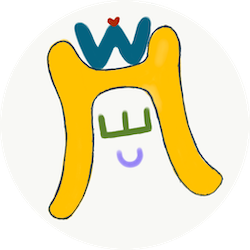

Comments
Join the discussion for this article at here . Our comments is using Github Issues. All of posted comments will display at this page instantly.