Setup Flutter Client
iOS
- Enable app capabilities in Xcode
- open
ios/Runner.xcworkspace - enable
Push Notification - enable
Background Modes - Background Fetch, Remote notifications
- open
- Upload your APNs certificate
- Apple Developer Account - Certificate - Create APNs Certificate
- Create CSR from local
- NOTE: need to create
one developmentandone productionseparately
- Apple Developer Account - Certificate - Create APNs Certificate
Web
- Generate key pair
- OR Import existing key pair
Install Firebase CLI
By following this guide
$ curl -sL https://firebase.tools | bash
$ firebase login
$ dart pub global activate flutterfire_cli
$ flutterfire configure --project={input project name at here}
Install FCM plugin
$ flutter pub add firebase_messaging
Access Registration Token
Guide: https://firebase.google.com/docs/cloud-messaging/flutter/client?hl=en#access_the_registration_token
// for general
final fcmToken = await FirebaseMessaging.instance.getToken();
// for web platform
final fcmToken = await FirebaseMessaging.instance.getToken(vapidKey: "BKagOny0KF_2pCJQ3m....moL0ewzQ8rZu");
// notify token refresh
FirebaseMessaging.instance.onTokenRefresh
.listen((fcmToken) {
// TODO: If necessary send token to application server.
// Note: This callback is fired at each app startup and whenever a new
// token is generated.
})
.onError((err) {
// Error getting token.
});
Prevent auto initialization
Guide: https://firebase.google.com/docs/cloud-messaging/flutter/client?hl=en#prevent-auto-init
Send Test Message
At this step, should be able to send from notification composer now. Here are the steps:
Install and run the app on the target device. On Apple devices, you’ll need to accept the request for permission to receive remote notifications. Make sure the app is in the background on the device. Open the Notifications composer and select New notification. Enter the message text. Select Send test message. In the field labeled Add an FCM registration token, enter the registration token you obtained in a previous section of this guide. Click Test
Receive Message
Request permission (Apple and Web)
FirebaseMessaging messaging = FirebaseMessaging.instance;
NotificationSettings settings = await messaging.requestPermission(
alert: true,
announcement: false,
badge: true,
carPlay: false,
criticalAlert: false,
provisional: false,
sound: true,
);
print('User granted permission: ${settings.authorizationStatus}');
Handling Message
Guide: https://firebase.google.com/docs/cloud-messaging/flutter/receive?hl=en#message_handling
Payload message type: https://firebase.google.com/docs/cloud-messaging/concept-options#notifications_and_data_messages
Foreground Message
FirebaseMessaging.onMessage.listen((RemoteMessage message) {
print('Got a message whilst in the foreground!');
print('Message data: ${message.data}');
if (message.notification != null) {
print('Message also contained a notification: ${message.notification}');
}
});
Background Message
- Apple and Android
- It must not be an anonymous function.
- It must be a top-level function (e.g. not a class method which requires initialization).
```dart
Future
_firebaseMessagingBackgroundHandler(RemoteMessage message) async { // If you're going to use other Firebase services in the background, such as Firestore, // make sure you call `initializeApp` before using other Firebase services. await Firebase.initializeApp();
print(“Handling a background message: ${message.messageId}”); }
void main() { FirebaseMessaging.onBackgroundMessage(_firebaseMessagingBackgroundHandler); runApp(MyApp()); }
- Web
- create a new file in the your web directory, and call it `firebase-messaging-sw.js`:
```js
importScripts("https://www.gstatic.com/firebasejs/8.10.0/firebase-app.js");
importScripts("https://www.gstatic.com/firebasejs/8.10.0/firebase-messaging.js");
firebase.initializeApp({
apiKey: "...",
authDomain: "...",
databaseURL: "...",
projectId: "...",
storageBucket: "...",
messagingSenderId: "...",
appId: "...",
});
const messaging = firebase.messaging();
// Optional:
messaging.onBackgroundMessage((message) => {
console.log("onBackgroundMessage", message);
});
- after the main.dart.js file has loaded, register your worker:
<html>
<body>
...
<script src="main.dart.js" type="application/javascript"></script>
<script>
if ('serviceWorker' in navigator) {
// Service workers are supported. Use them.
window.addEventListener('load', function () {
// ADD THIS LINE
navigator.serviceWorker.register('/firebase-messaging-sw.js');
// Wait for registration to finish before dropping the <script> tag.
// Otherwise, the browser will load the script multiple times,
// potentially different versions.
var serviceWorkerUrl = 'flutter_service_worker.js?v=' + serviceWorkerVersion;
// ...
});
}
</script>
Troubleshooting
1. Apple Push Service Certificate is not trusted
Here is online solution
- Go to KeyChain -> select that certificate -> Get Info
- Find
Common NameandOrganizational Unit - Go to https://www.apple.com/certificateauthority/ to download corresponding certificate
- Check not trusted certificate again
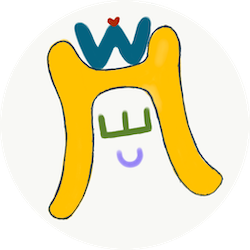

Comments
Join the discussion for this article at here . Our comments is using Github Issues. All of posted comments will display at this page instantly.