Some memo of use Python Selenium to parse website.
Driver Service
Use geckodriver to interact with browsers.
Sleep
use time.sleep() to tell browser to pause thread execution. We might want to give a time delay before load the next page.
Open the website
use driver.get(link)
Find element
use find_element(By) and find_elements(By)
Type to textField
use send_keys()
Perform click action
use click
Get element text or attributes
use .text or .get_attribute() for an element, ex:
# get text from an element
driver.find_element(By.CLASS_NAME, 'className').text
# get a href from an element
driver.find_element(By.CSS_SELECTOR, 'a').get_attribute('href')
Window handle
use current_window_handle to find current handling window if open multi-windows
Scroll to element
- use
WebDriverWait().until(EC.presence_of_element_located)to be sure element is located - use
driver.execute_script("window.scrollTo(0, 1400)")to set window scroll to - use
ActionChains()to connect multiple actions- use
actions.move_to_element().perform()to move to the element
- use
Navigate back and forward
- use
driver.navigate().to - use
driver.navigate().back() - use
driver.navigate().forward()
Close and Quit
- use
closeto close current window - use
quitto quit the driver
Troubleshooting
1. capabilities and executable_path warning
Switch to use Service can solve the warning. ex:
from selenium.webdriver.firefox import service
firefox_service = service.Service(executable_path="/usr/local/bin/geckodriver")
driver = webdriver.Firefox(service=firefox_service)
2. find_element_by_xxx('') or find_elements_by_xxx('') is deprecated
This function can be replaced by using find_element(By.xxx, '') and find_elements(By.xxx, ''), ex:
from selenium.webdriver.common.by import By
driver.find_elements(By.CLASS_NAME, 'result-cassette__list')
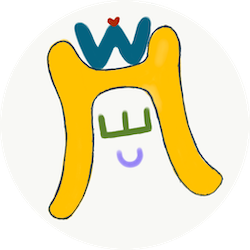

Comments
Join the discussion for this article at here . Our comments is using Github Issues. All of posted comments will display at this page instantly.