MacOS provide the QuickTime to record screen with audio. However, it will also record the microphone audio. Sometimes, I prefer to only record internal audio video. And I would like to memo how I do it at here.
There are many third-party plugins that could help modifying the sound settings configuration. The tools I used at here is Soundflower.
Steps
- Download latest
Sounflower.dmgfrom here - Open the pkg and follow the instruction to install it
- Set
Audio MIDI setup- click
+button to create anAggregate Deviceand rename it toSF Input. In the right checkbox, selectsoundflower 2chonly. (NOTE: This settings will only use internal audio, if you also want to record the microphone, please select the correspond microphone, mac system one isBuilt-in Microphone) - click
+button to create aMulti-Output Deviceand rename it toSF Output. In the right checkbox, selectsoundflower 2chandBuilt-in Output. (NOTE:Built-in Outputis for later we could hear pc audio when recording video. If we didn’t select it, during recording, we might hear nothing.)
- click
- Click the navigation volume icon to select
SF Output. (Note: We shouls switch back to Internal Speakers/Headphones once recording finished) - Open
QuickTime, selectSF Inputin the bottomOptions - MicrophoneMenu and start recording
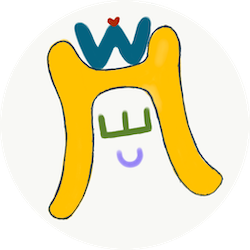

Comments
Join the discussion for this article at here . Our comments is using Github Issues. All of posted comments will display at this page instantly.