Introduction
As we know, in iOS, Foundation framework provides the low-level mechanism for storing the prefernce data. Apps have 2 options for presenting preferences:
- Display preferences inside the app
- Use a Settings bundle to manage prefences from the Settings App
The Settings bundle is the generally preferred machanism for displaying preferences
Here, I want to try to add Settings Bundle to handle these preferences.
Settings App Interface
The Settings app implements a hierarchical set of pages for navigating app preferences. The
mainpage of the Settings app lists the system and third-party apps whose preferences can be customized. Selecting a third-party app takes the user to the preferences for that app.
Every app with Settings bundle should have at least 1 page of preferences, which is the main page. If you want to show other numbers of prefernces, you could create the child pages. But you should keep the preferences as simple and easy to navigate
First, let’s quick look the prefernce control types.
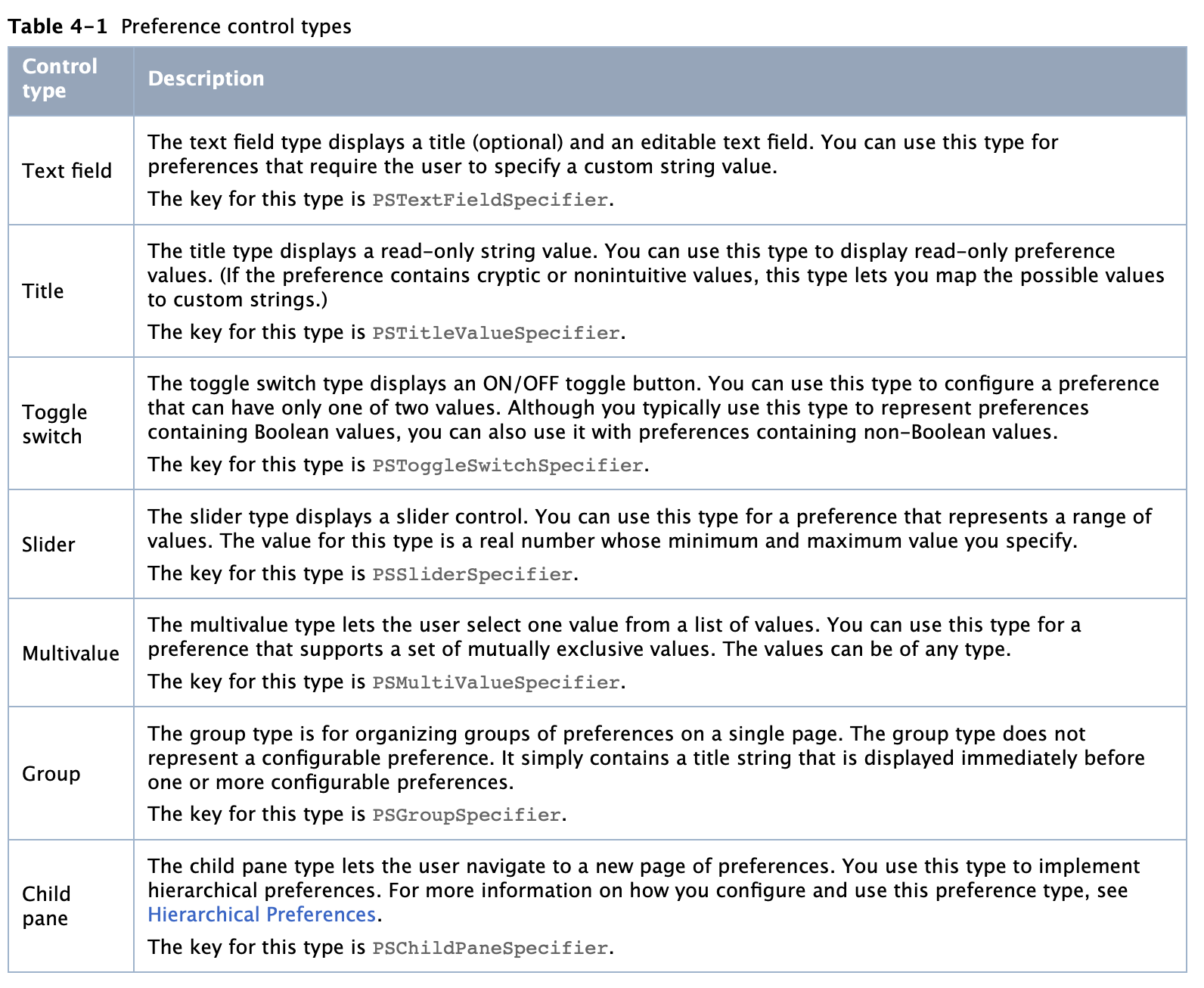
Settings Bundle
Settings.bundle contains one or more Settings page files that describe the individual pages of preferences. It could also include other support files needed to display the preferences, such as images or localized strings.
Here is the contents of the Settings.bundle directory
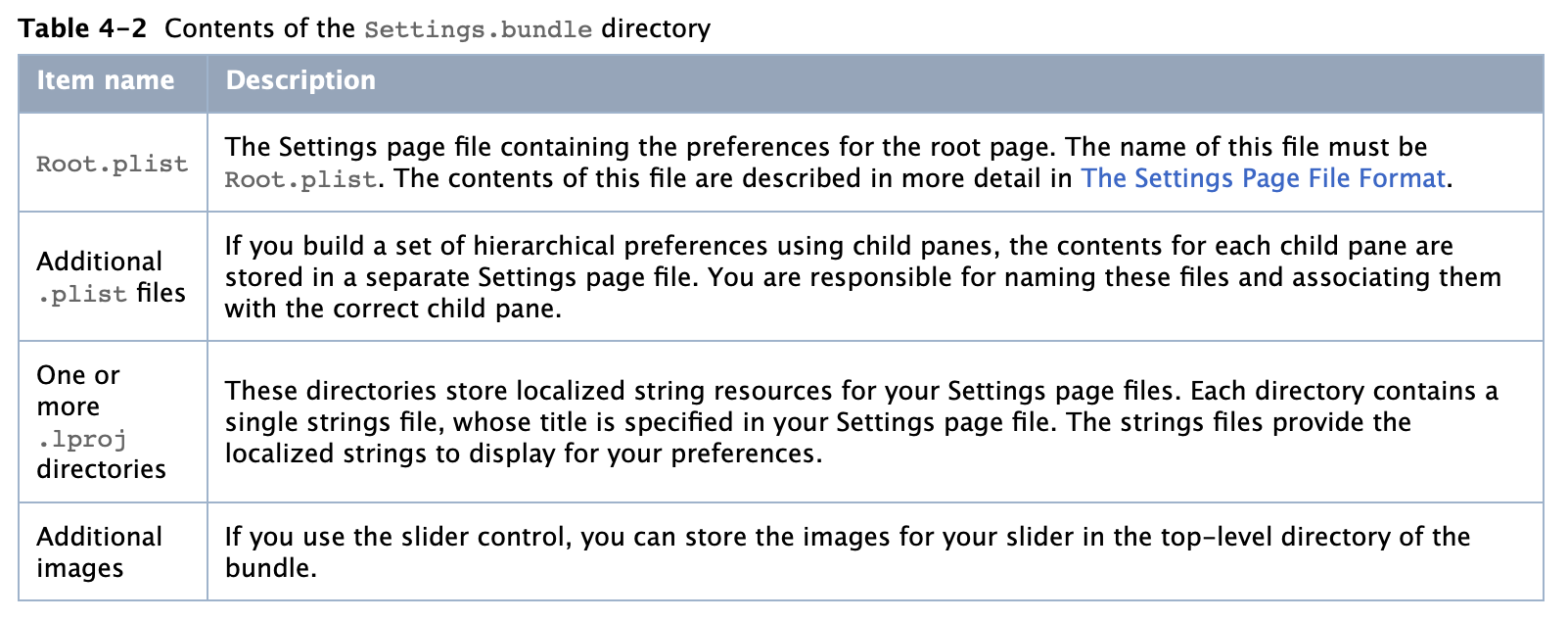
Settings Page File Format
Each Settings page files is in iPhone Settings property-list file format. We could simply use the built-in editor facilities of Xcode. And it is also easy to edit the file by using the Property List Editor app. Xcode converts any XML-based property files in the project to binary format when building the app.
The root-level keys of a prefences Settings page file would be:
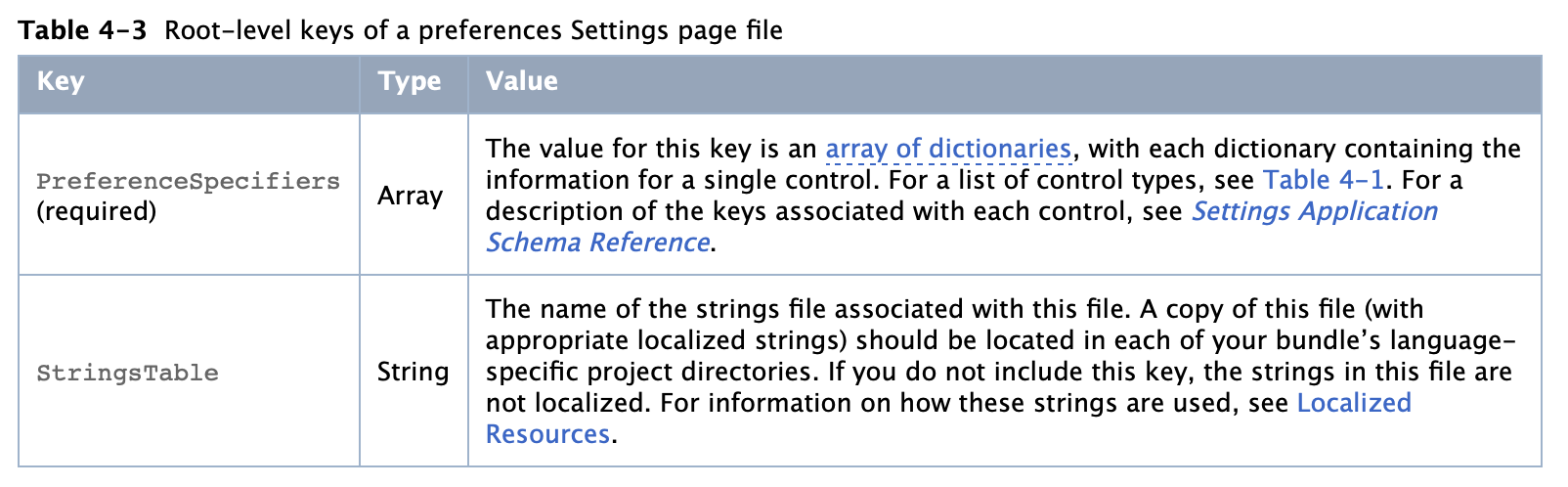
Create Licenses Settings
Go back to our topic, for adding a Licenses column in you app’s Settings App:
Step1: Create the Settings Bundle
If you didn’t have this Settings Bundle, please create one. If you already have one, the skip this.
It is easy to create one by:
- File -> New -> New File
- Under iOS, choose Resources, then select the Settings Bundle template
- Name the file
Settings.bundle
The new file structure would be:
Settings.bundle/
Root.plist
en.lproj/
Root.strings
Step2: Add Licenses Property List
If you plan to generate a complicated licenses file, it would be better to put all of the licenses related info in one property list.
- File -> New -> New File
- Under iOS, choose Resources, then select the Property List
- Name the file
Licenses.plist(you could pick any name here)
As we checked before, you could design your licenses file now. For adding licenses as a single page. It would be better to set it as PSGroupSpecifier type.
And for me, I just want to keep it as simple as possible. So I only add a FooterText for adding the licenses file.
Step3: Link Main & Licenses
In the Root.plist, we add licenses as a child page which specifying it as PSChildPaneSpecifier type. And set its title as Licenses(which will be shown as the table view cell title), and set the file as Licenses(which will map to our Licenses.plist file, reminder: please keep the file name same as each other).
Here is the final version:
Root.plist
<?xml version="1.0" encoding="UTF-8"?>
<!DOCTYPE plist PUBLIC "-//Apple//DTD PLIST 1.0//EN" "http://www.apple.com/DTDs/PropertyList-1.0.dtd">
<plist version="1.0">
<dict>
<key>StringsTable</key>
<string>Root</string>
<key>PreferenceSpecifiers</key>
<array>
<dict>
<key>Type</key>
<string>PSChildPaneSpecifier</string>
<key>Title</key>
<string>Licenses</string>
<key>File</key>
<string>Licenses</string>
</dict>
</array>
</dict>
</plist>
Licenses.plist
<?xml version="1.0" encoding="UTF-8"?>
<!DOCTYPE plist PUBLIC "-//Apple//DTD PLIST 1.0//EN" "http://www.apple.com/DTDs/PropertyList-1.0.dtd">
<plist version="1.0">
<dict>
<key>StringsTable</key>
<string>Licenses</string>
<key>PreferenceSpecifiers</key>
<array>
<dict>
<key>Type</key>
<string>PSGroupSpecifier</string>
<key>FooterText</key>
<string>
Put your licenses at here.
</string>
</dict>
</array>
</dict>
</plist>
Step4: Run it!
You will be able to check the result at the Settings App. ![]()
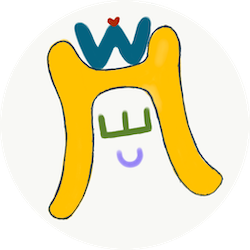

Comments
Join the discussion for this article at here . Our comments is using Github Issues. All of posted comments will display at this page instantly.